| Introduction | ||||
| Charcoal | ||||
| Conté Crayon | ||||
| Crayon | ||||
| Cubist | ||||
| Dabble | ||||
| Impressionist | ||||
| Palette Knife | ||||
| Pastels | ||||
| Pen and Ink | ||||
| Pointillist | ||||
| Scraperboard | ||||
| Sketch Pad | ||||
| Watercolour | ||||
| Water Marker | ||||
| Wave Paper | ||||
11. Scraperboard.
The Scraperboard Art Stroke scrapes away a black surface to reveal white or another colour, making an image look like a sketchy drawing. You can specify the density of the paint and the brush stroke size.
This is another of Photo-Paint's Art Strokes that I really like - it gives such an interesting result to a wide range of images. And it produces great pencil sketch-like finishes as well as full colour. Some detail is lost in the process but not nearly as much as many other art strokes.
1. Open you favourite image. The image I have used here is image 130031.JP2 from CD#4 of Corel Draw Graphics Suite 11. (Fig 1)

2. Open the Scraperboard dialogue box (Effects > Art Strokes > Scraperboard). It has three control parameters: Scape To, Density and Size. All three change the effect quite dramatically allowing a wide range of settings. (Fig 2)

3. Press the Rest button on the dialogue box and observe the result. Even at these settings a very nice effect is achieved. On many images, a nice grassy field effect is created on colour images. Even though detail is removed, much of the original 'feel' of the image is retained (Fig 3)

4. Lets look at the Scrape To parameter first. Change the setting from Colour to White. Now we get quite a nice reverse pencil-like drawing. It really does look like a black and white etching! (Fig 4)

5. The Density parameter changes the number of scrapes in the result. Switch back to Colour scraping first then adjust the Density setting, the examine how it appears when scraping to white. (Figs 5 and 5b)
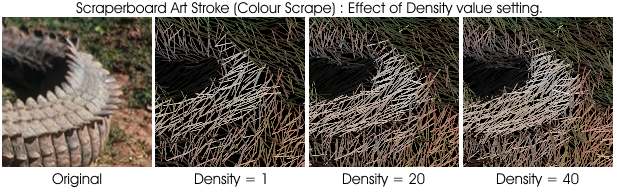

6. The Size parameter appears to change the size of the scraper used (well that makes sense I guess). It also has a good range of values for both Coloured scrapings and for white scrapings. (Fig 6)
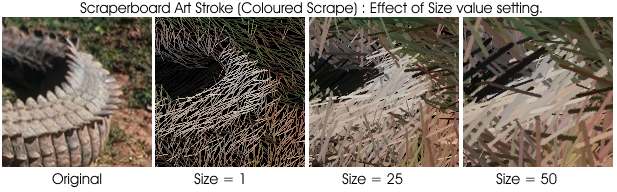
7. Other Examples:
Fig 7. Picture of red and green apples. Duplicate twice. On the upper duplicate apply a white scraperboard effect and change the merge mode to Divide. On the duplicate below this apply a coloured scraperboard effect and change the merge mode to Overlay. |
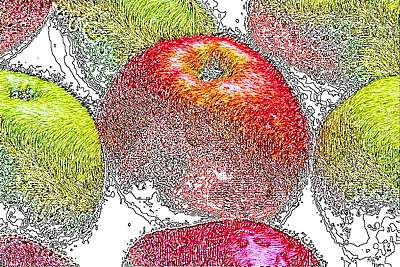 |
|
Fig 8. Create a duplicate and apply a white scraperboard effect to the duplicate. Mask all around the opera house build and then delete the part of the image outside the buildings to reveal the original below. Use Image> Adjust > Colour Hue to change the scraperboard object to green, the use Image > Adjust > Contrast Enhance to return the dark sections to black. Change the Merge Mode of the scraperboard object to Subtract then use the transparency brush to reveal parts of the real building below. |
 |
| « Prev | || | || | Next » |
| - More Tutorials - | - Contact Me - | |
| - Copyright © 2003 David Mutch & Visionary Voyager Corporation P/L - |