
by
David
Mutch
Aug, 2003
©
 |
by
© |
Align & Distribute: Corel Photo-Paint’s Powerful Layout Tool
PART 2: Aligning Single Objects.
If only one object is selected, the Align To Active option is unavailable. Single objects can only be aligned to the document or to a grid.
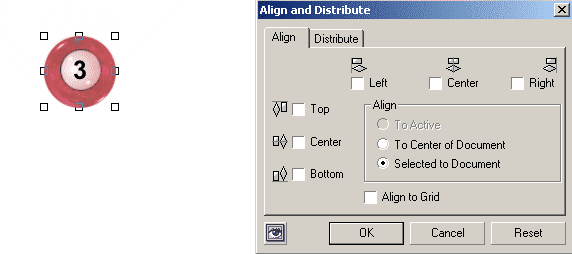 |
| Fig 6. Align Tab: default setting. |
To Center of Document.
Selecting the Align To: Center of Document option automatically switches on the Center checkboxes in both Horizontal and Vertical sections. With the Live Preview button on the object instantly centers itself to the image in the workspace.
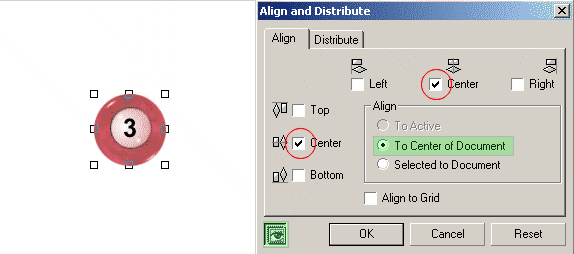 |
| Fig 7. Align Tab: Single Object, To Center of Docment |
Selected To Document.
The Selected To Document option allows you to align the object to the document corners, edges or center.
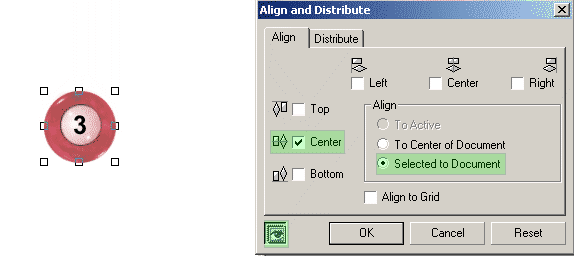 |
| Fig 8. Align Tab: Selected To Document - Vertical Center. |
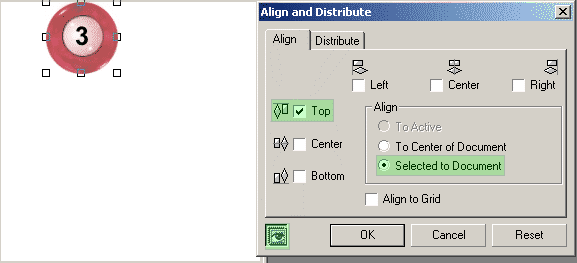 |
| Fig 9. Align Tab: Selected To Document - Vertical Top. |
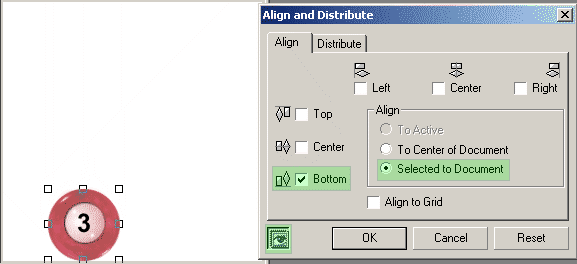 |
| Fig 10. Align Tab: Selected To Document - Vertical Bottom. |
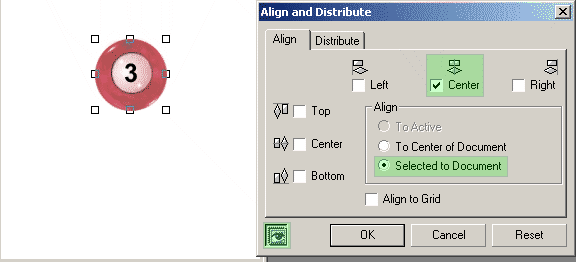 |
| Fig 11. Align Tab: Selected To Document - Horizontal Center. |
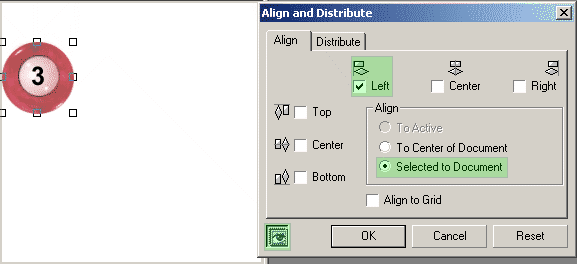 |
| Fig 12. Align Tab: Selected To Document - Horizontal Left. |
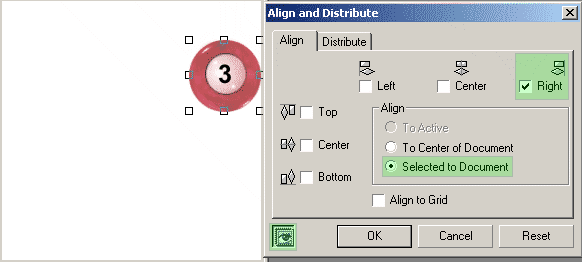 |
| Fig 13. Align Tab: Selected To Document - Horizontal Right. |
Here are some examples of combinations of vertical and horizontal settings with single objects:
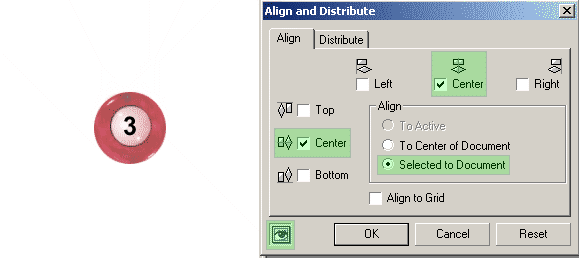 |
| Fig 14. Align Tab: Selected To Document - Vertical Center, Horizontal Center. |
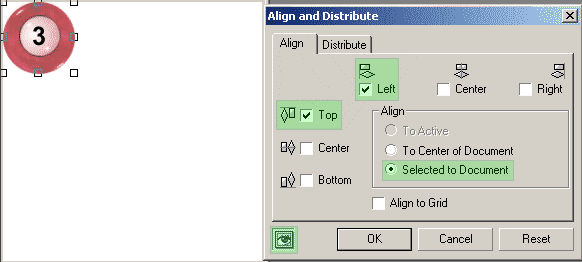 |
| Fig 15. Align Tab: Selected To Document - Vertical Top, Horizontal Left. |
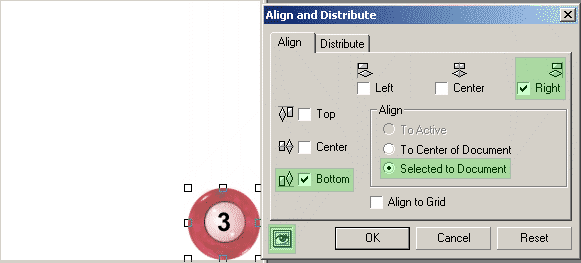 |
| Fig 16. Align Tab: Selected To Document - Vertical Bottom, Horizontal Right. |
Of course you can align the object to the corner or center of any side using other combinations of these settings.
| << PREV | tôp | NEXT >> |
![]()
| - More Tutorials - | - Contact Me - | |