
 |
 |
|
|
|
Part 5. Web Features
|
2. Web Connector Docker. The Web Connector relies on MS Internet Explorer being present on the workstation and acts as an independent web browser specifically to link to Corel-related sites. This lets you connect to sites such as Corel's community Web site for graphic designers at http://www.designer.com on the Internet without leaving the application. |
|
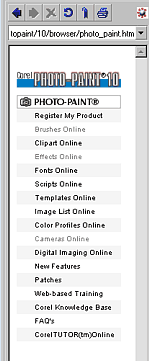 |
| What's New in Photo-Paint 10 - PART 5 | ||||
Copyright
© 2001, Visionary Voyager
Corporation Pty Ltd. All rights reserved.