| |
This easy chrome text effect can only be applied using Corel Photo-Paint version 9 and above as it utilises the Plastic Texture effect which was unavailable in previous versions. Photo-Paint 8 users can use the complex Chrome effect described elsewhere in these tutorials.
|
|
| |
|
|

 Create a new image. Create a new image. 
24-bit RGB, white background, units = pixels, 500 W x 200 H, resolution 72 dpi.
|
|
|
| |
|
|
 Create the text 'ChRoME' in an interesting font and centre it to the image. Create the text 'ChRoME' in an interesting font and centre it to the image.
I used Staccato555 BT at 96 pts in 10% Black. A light grey colour is important for this effect.
Centre the text to the image (Object > Arrange > Align and Distribute, then choose the Centre to Document button, press OK).
|
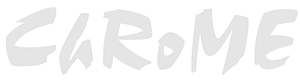 |
|
|
| |
|
|
 Apply a Plastic Texture Effect. Apply a Plastic Texture Effect.
Effects > Texture > Plastic. Change the settings to:
Highlight = 90, Depth = 10, Smoothness = 40, Light Direction = 100, Light Color = white.
|
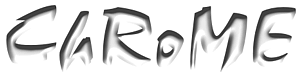 |
|
|
| |
|
|
 Adjust the image using a Tone Curve. Adjust the image using a Tone Curve.
Image > Adjust > Tone Curve. Change the curve so it appears like this:
Alternatively
you can download the curve I have used (easy_chrome.crv
in zipped format - place it in your Corel\GraphicsX\Custom\Tonecrv
folder).
If you make your own curve, be sure to save it  for use later. for use later.
Your image should now look like this:
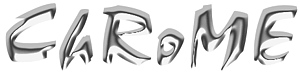
|
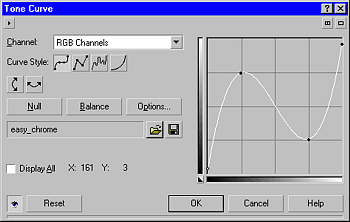 |
|
|
| |
|
|
 Add a brushed background. Add a brushed background.
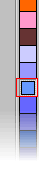 Left-click the 'Baby Blue colour swatch on your palette to use it as your paint colour. Left-click the 'Baby Blue colour swatch on your palette to use it as your paint colour.
Select the Paint Tool  and change the settings on the Property bar to Art Brush, Brush Type: Superfine Cover, width = 40, transparency = 75. and change the settings on the Property bar to Art Brush, Brush Type: Superfine Cover, width = 40, transparency = 75.
Select the background object in your Object Docker and brush some strokes, left to right, under most of the Chrome text.
|
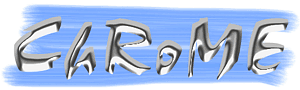 |
|
|
| |
|
 Duplicate the background then move the duplicate above the text object. Duplicate the background then move the duplicate above the text object.
With the background selected use either
Object > Duplicate or CTRL+D to duplicate it. In the Object Docker, drag the duplicate above the text object.
|
|
|
| |
|
|
 Change the merge mode and opacity. Change the merge mode and opacity.
With the new object selected in the Object Docker change the merge mode to Overlay and the Opacity to 50%
That's it!.

|
|
|
| |
|
|
|

