
How to Use Corel PhotoPaint 8 to Make Web-Friendly GIF & JPEG Images

How to Use Corel
PhotoPaint 8 to Make Web-Friendly GIF & JPEG Images
| Web Works | Part 1 - Introduction |
|
|
|
|
Contents PART 1 - Introduction
PART 2 - Basic Concepts PART 3 - JPEGS 1
PART 4 - JPEGS 2
PART 5 - GIFs 1
PART 6 - GIFs 2
PART 7 - GIFs 3
PART 8 - GIFs 4
PART 9 - Further Notes Aside Box , Glossary, Prologue (my personal ravings).
|
|
|
|
An
Introduction to Graphics for the Web. Since the inception of the WWW, browsers have used two graphics file formats - GIF (Graphics Interchange Format - originally from CompuServe) and JPEG (from the Joint Photographic Experts Group). Recently versions of the most popular browsers also support the use of the PNG (Portable Network Graphics) file format. However, none of the current browsers display PNG to its full specification and omit such important features such as alpha-channel transparency and the ability to utilise many of the powerful compression filters available. To ensure that the majority of web surfers actually see the images on your web pages, the use of GIF and JPEG images is therefore mandatory. The current tutorial will concentrate on preparing and using GIF and JPEG images. A discussion of the PNG file format will be included in a future article. |
|
Most people use
the WWW today via modems and thus bandwidth considerations are a primary
concern. In addition, as the WWW is an open standard medium, a wide range
of different computer systems can and are being used to view Web pages.
Thus, reducing the file size of your images and using colours which the
majority of computer systems can render are major goals for Web designers
.
|
|
|
The
central planks of Web graphics image optimization. |
|
|
|
Three important aspects of Web image quality:
|
| Which image would you use ? | |
 |
 |
| Example 1a. The original image (resampled only) | Example 1b. Image manipulated to soften skin tones |
| Which
is the original image ? Was the photograph taken at sunset or at midday ? |
|
 |
 |
| Example 2a. Digitally altered image to simulate the sky at sunset. | Example 2b. Original image of a cloudy sky at about midday. |
What is the best image format, colour depth or palette to use ? |
|||
 |
 |
 |
 |
| Example 3a. 24 bit JPEG image with low compression | Example 3b. 216 colour Netscape paletted image | Example 3c. 256 colour Adaptive palette image with no diffusion | Example 3d. 36 colour Optimized palette image with no diffusion |
Example 4: What is the best way to reduce image file size ? |
|||
 |
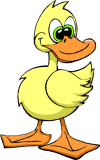 |
 |
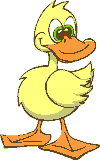 |
| Moderate
compression? 24 bit JPEG, 25% compression 6 Kbytes |
Convert
to paletted ? 256 colours adaptive palette 6 Kbytes |
High
compression ? 24 bit JPEG, 90% compression 1.5 Kbytes |
Colour
reduction ? 6 colours Optimized palette 1.6 Kbytes |