
How to Use Corel PhotoPaint 8 to Make Web-Friendly GIF & JPEG Images

How to Use Corel PhotoPaint
8 to Make Web-Friendly GIF & JPEG Images
| Web Works | Part 5 - GIFs 1 |
|
They can only contain a maximum of 256 different colours(2^8=256). The individual colours used in any particular GIF may be selected from the entire 24 bit RGB palette (approximately 16.8 million colours in total - 256 RED x 256 GREEN x 256 BLUE).
|
|
| The
GIF palette GIF images store colour information very differently from JPEGs. GIF images each contain an internal (local) palette. The individual pixels within a GIF image simply reference (or INDEX) the internal palette in order to display a particular colour and are therefore referred to as INDEXED colour images. (See the Glossary for a more detailed explanation) |
|
|
|
Additional
stored information A comment can also be stored within the image, defining copyright, the creator or other information. GIF images may also be saved in several different formats. The most useful of these is the most recently developed, known as the 'GIF 89a' format. The 89a format allows for the creation of animations by concatenating sequential images together along with additional information about the display timing of each image and how the previous image is to be disposed.
|
|
GIF
Formats The most useful
of these was developed in 1989 and is known as the 'GIF 89a' format.
The 89a format allows for the creation of animations by concatenating
sequential images together along with additional information about the
display timing of each image and how the previous image is to be disposed.
The 89a format also allows a single colour to become transparent.
|
|
|
GIF
File Size Issues - # of colours. A 32-colour palette is smaller than a 256-colour palette. Thus the size of the palette stored within each image affects the total size of the image. The size of the actual local palette within any GIF image is directly proportional to the number of colours. Each palette entry requires 24 bits to describe each of the 8 bit values for Red, Green and Blue. However the local palette is only described once per image and thus can only ever be a maximum size of 256x24 = 6144 bits or 6 Kb (768 bytes) in size. The size of the local palette in a gif image with 64 or fewer colours is less than 1.5 Kb (64 colours x 24 bits = 1536 bits = 1024x1.5)(remembering that 1024 bits = 1 Kb = 128 bytes).
|
|
|
|
GIF
File Size Issues - repetitive pixel data. Unlike JPEGs, GIF images use a lossless compression scheme, a variant of the Lempel-Ziv Welch algorithm (LZW). The LZW algorithm is a repeating string compressor and codes linear sequences (in this case, of colour pixels) into a data dictionary. When the algorithm finds any subsequent sequences that match any already in the data dictionary, they are simply represented by the same dictionary code. The method of compression is ROW oriented and compresses GIFs by removing horizontal redundancy. Therefore GIF images are not described pixel by pixel per se. In simple terms, the GIF image format stores a record of the number of sequential pixels using a same colour on each horizontal line of the image. Thus, the more sequential pixels using the same colour in the same row, the smaller the file size. For instance, imagine an image with a whole line (e.g. 200 pixels) of black pixels and black is the first reference in the Palette. The computer would render the image as: ' 0,0,0,0,0,0,0,0,0,0,0,0...... (up to 200)". However the GIF would store the information as 0x200, meaning 'the next 200 pixels use Palette index address 0'. Please note that this is not entirely technically accurate and merely illustrates the overall process in simplified terms.
|
|
Therefore, there are two main mechanisms to reduce the file size of GIF images:
|
|
|
|
Real
life GIF file size test
in PhotoPaint
You could use your browser to save these two images to disk and compare their file sizes. |
|
Figure 8: A 100x100 pixel simple gif image. 256 colours. File size is 1,143 Bytes. 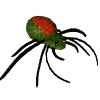 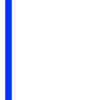
|
|
Figure 9: A
600x100 pixel simple gif image. 
|
|
Figure 10:
A 600x3 x 3 colour simple gif image created from Fig 9. The height of the image in Figure 9 has been reduced to only 3 pixels and the number of colours has been reduced to 3 also. The file size of this image is only 109 bytes, which is much less than the number of pixels comprising the image (1800) and also includes the local palette. |
|
WEB
PAGE HINT:
To create the image shown in Figure 10, he height of the image in Figure 9 was reduced to three pixels and the number of colours reduced to three. The file size of the image in Figure 10 is only 109 bytes even though it is 600W x 3H (1800) pixels in size. This is a good demonstration of the horizontal (row-wise) compression ability of GIF images. Read the following sections on palettes and colour reduction and then try the colour reduction steps with the image in Figure 9 to re-create Figure 10. (Note that the precise file size of any open image can be determined by viewing the Document Information (File/Document Info.. From the Menu) in PhotoPaint 8.)
|