| |
STEPS
:
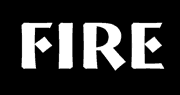
Fig
1 |
- 1.
Create a new image:

RGB,
100% Black background,
400x400 pixels,
300 dpi
2. Select the Text
tool 
and create the text ‘FIRE’ as an
object,
Size = 36 points,
Colour = white,
in a fairly thick font. ( I
used Bremen Bd BT)
Centre the text object 
Object > Arrange
> Align and Distribute > To Center of Document > OK
|

Fig
2 |
- 3.
Create a mask from the text Object

Mask
> Create from Object/s or
CTRL+M
4.
Switch to Paint on Mask (POM) mode 
Mask
> Paint on Mask or CTRL+K
5.
Apply a Wind Effect using the following parameters: 
Effects
> Distort > Wind
Strength = 90,
Opacity = 100,
Angle = 90. |

Fig
3 |
- 6.
Repeat the Wind Effect three times,

changing the parameters as follows:
1st Repeat: Strength = 70, Opacity = 100,
Angle = 8
2nd Repeat: Strength = 70, Opacity = 100,
Angle = 166
3rd Repeat: Strength = 60, Opacity = 100,
Angle = 270
|
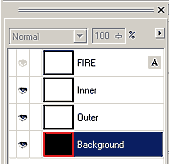
Fig
5 |
- 9.
Return from POM mode

uncheck
Mask > Paint on Mask,
or use the CTRL+K toggle
then save this mask as a channel called
‘main’
Mask > Save >
Save As Channel
10.
Create two new objects 
Object
> Create > New Object, or use the icon on the Object
Docker
rename them ‘Inner’
and ‘Outer’ starting from the topmost new object
(rename them by double clicking
their names in the Object Docker)
and then reposition the text object
so it is topmost.
Make the text object invisible
(click on the object’s ‘eye’ icon) (Fig 5).
|

Fig
6 |
- 11.
Filling the Inner Object.
The mask should still be available.
Select the Middle object in the
Object Docker,
then left-click on the yellow swatch
in the palette to change the fill colour to yellow.
-
Select the Fill Tool

and click inside the masked area to fill
it with yellow (Fig 6).
|

Fig
7 |
- 12.
Filling the Outer object:
Feather the current mask:
Mask
> Mask Outline > Feather (vers 11+)
or
Mask > Shape > Feather (vers
8-10), 
Width = 16 pixels,
Direction = Outside,
Edges = Curved
Select the ‘Outer’
object in the Object Docker.
Left-click on the Red colour swatch
in the Palette to change the fill colour to Red.
Click on the Fill Tool then click
inside the mask to fill it with Red. (Fig 7).
|
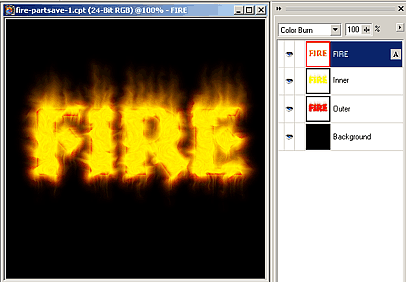
Fig
8 |
- 13.
Select
the FIRE text object in the Objects Docker.
This object’s visibility should now be toggled on.
Double-click the Text tool to enter text edit mode and
select all of the characters in the word FIRE on the screen.
Left-click on the orange colour swatch (Palette) to change all
of the characters to orange then select the pick tool to apply
the change.
With the text object still selected,
change its Merge Mode to Color Burn (Fig 8)
|

Fig
9 |
- 14.
With the text object still selected,
choose the Drop Shadow tool

and drag a shadow to the lower
right.
Adjust the Property Bar settings
to:
Direction = 310,
Offset = 5,
Opacity = 36,
Feather = 10,
Feather Direction = Inside,
Shadow Feather Edge = Squared.
(Fig 9).
|
Variations:
- Variation
1.
Adding Light and Smoke
Remove any current mask 
and the load the ‘main’ mask. 
Select the Mask Transform tool
(keyboard shortcut = M) the
drag the top centre node up until the mask marquee almost reached
the top of the image.
Double-click inside the mask to apply the change, or right-click
and choose 'Apply'.
Switch to POM mode 
then apply the Whirlpool Effect 
click Reset,
choose Super Warpo,
change smear length = 30.
Toggle CTRL+K to revert to
normal mask mode from POM mode.
Create a new Object 
and rename it ‘Smoke’ and drag it to between the Inner
and Outer objects.
Bring up the Edit Fill and Transparency dialogue Edit
> Fill
choose the Texture Fill icon 
and then click Edit to bring up the Texture Fill dialogue.
Choose the Samples texture list
and then the Swimming Pool 2 texture from this library.
Click on the Bottom colour swatch and choose 40% black.
Then click OK twice to fill
the smoke object masked area with this texture.
(Figs 10, 11 and 12)
|

Fig
13 |
- Variation
2: Adding Coal Embers
Start from the composition at the end of
Step 14 (Fig9) above.
Remove any current mask.
Mask > Remove, or CTRL+SHIFT+R,

Select the Text object and Duplicate it
Object > Duplicate, or CTRL+D.
This new text object should now be positioned above the original
at the top of the list of objects in the Object Docker.
Apply a Minimum Noise
Effects
> Noise > Minimum , 
Percentage = 100
Radius of 3.
Apply a blocks distort effect Effects > Distort > Blocks

Block Width = 3,
Block Height = 5,
Max Offset % = 100.
Feather this object
Object > Feather, or CTRL+SHIT+F,
or 
using a width = 2.
Drag this object to just above the ‘Middle’ Object.
(Fig 13).
|
|

