| |
Text handling in PP9 is vastly
improved.
Individual text characters/elements
within a single text object can now be altered in place, on screen during
creation and editing.
One can now change the font,
colour, style and position of individual characters (Figure
7).
However, Character and Line
spacing settings still control the whole text object as a single entity,
although kerning can be set for each character.
|
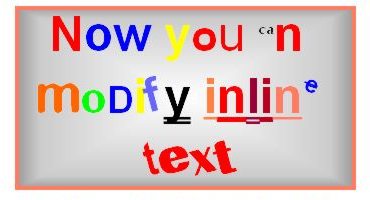 |
|
Figure
7. Single Object Text Modification in PP9.
This
text was modified in place in PP9 from a single text object. The
font, font size, colour, position, and style can all by altered
for individual characters if desired.
|
|