Effect
Family |
Effect
Name |
Effect
Description |
Example
(original)

|
 |
| 3D
Effects |
You can apply three-dimensional special effects filters to an image.
Three-dimensional filters transform your images to create a three-dimensional
illusion of depth. The three-dimensional filters are |
| |
3D
Rotate |
lets
you position the image by adjusting an interactive, three-dimensional
model |
 |
| |
Cylinder |
conforms
an image to the shape of a cylinder |
 |
| |
Emboss |
transforms
your image into a relief, with details appearing as ridges and crevices
on a flat surface |
 |
| |
Glass |
places a three-dimensional, glass-like surface over a selection
defined by a mask |
 |
| |
Page
Curl |
makes
one of the corners of an image roll in on itself |
 |
| |
Perspective |
gives
images three-dimensional depth, as if they exist on a flat plane
and recede into the distance |
 |
| |
Pinch/Punch |
warps
an image by pinching it toward you or punching the image away from
you |
 |
| |
Sphere |
wraps
an image around the inside or outside of a sphere |
 |
| |
The
Boss |
raises
the area of your image that falls along the edges of a mask |
 |
| |
Zig
Zag |
creates
waves of straight lines and angles that twist the image outward
from an adjustable center point |
 |
 |
| Art
Strokes |
The art strokes special effects filters give your images an organic,
hand-painted look. You can use these filters to turn your images
into pastel drawings, sponge paintings, and watercolors, or to create
textured backgrounds for your artwork. The art strokes filters are:
|
| |
Charcoal |
converts
images to black-and-white charcoal drawings |
 |
| |
Conté
Crayon |
textures
images using a conté crayon |
 |
| |
Crayon |
transforms
images into wax crayon drawings |
 |
| |
Cubist |
groups similar colored pixels into squares to produce an image that
resembles a Cubist painting |
 |
| |
Dabble |
turns
image pixels into dabs of paint using a variety of brush styles |
 |
| |
Impressionist |
makes
images look like Impressionist paintings |
 |
| |
Palette
Knife |
creates the impression that an image is the result of a knife spreading
paint on a canvas |
 |
| |
Pastels |
converts images into pastel drawings |
 |
| |
Pen
And Ink |
transforms
images into pen and ink drawings using a cross-hatching or stipple
technique |
 |
| |
Pointillist |
analyzes
the main colors in your image and converts them to small dots |
 |
| |
Scraperboard |
scrapes
away a black surface to reveal white or color, creating a dramatic
sketchy drawing of your image |
 |
| |
Sketch
Pad |
converts
images into graphite or colored sketches |
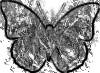 |
| |
Watercolor |
transforms
your image into a watercolor painting |
 |
| |
Water
Marker |
reconstructs
your image as an abstract color marker sketch |
 |
| |
Wave
Paper |
makes
your image look like a painting on textured, wave paper |
 |
| |
|
|
|
 |