Effect
Family |
Effect
Name |
Effect
Description |
Example
(original)

|
 |
| Blur
Filters |
Blur
filters change the pixels of your image to soften them, smooth their
edges, blend them, or create motion effects. You can blur the entire
image or use a lens to select and blur image details. To optimize
the effects you create using the blur filters, Corel PHOTO-PAINT
provides a special control dialog box that lets you access four
of the blurring effects. You can access this dialog box by clicking
Effects, Blur, Tune. For information about using the Tune Blur dialog
box, see "Working with the Tune Blur filter." The Blur filters are: |
| |
Tune
Blur |
a special dialog box that lets you access four of the blurring effects.
These effects are represented by thumbnails that let you soften
or sharpen an image focus and adjust the amount of noise it contains.
You can use the Tune Blur filter to improve image quality or to
create exciting visual effects |
|
| |
Directional
Smooth |
smoothes
the regions of gradual change in an image while preserving the edge
detail and texture. You can use this filter to subtly blur the edges
and surfaces of images without distorting the focus. |
 |
| |
Gaussian
Blur |
produces
a hazy effect, blurring the focus of an image according to Gaussian
distribution, which spreads the pixel information outward using
bell-shaped curves |
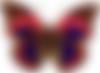 |
| |
Jaggy
Despeckle |
scatters colors in an image, creating a soft, blurred effect with
minimal distortion. It is most effective for removing the jagged
edges that can appear in line art or high-contrast images. |
 |
| |
Low
Pass |
removes
sharp edges and detail from an image, leaving smooth gradients and
low-frequency areas |
 |
| |
Motion
Blur |
creates
the illusion of movement in an image |
 |
| |
Radial
Blur |
creates a blurring effect that spins around or radiates outward
from a central point |
 |
| |
Smooth |
mutes
the differences between adjacent pixels to smooth the image or image
area without losing detail. It is especially useful for removing
the dithering that is created when you convert a paletted image
to the RGB color model. The Smooth filter produces a more pronounced
effect than the Soften filter. |
 |
| |
Soften |
smoothes and tones down the harsh edges in your images without losing
important image detail. The difference between the Smooth and Soften
filters is subtle but is often apparent when images are viewed at
high resolutions |
 |
| |
Zoom |
blurs
pixels outward from a center point. The pixels closest to the center
point are the least blurry. |
 |
 |
Color
Transform |
Color transform filters let you create dramatic effects by changing
the color of your image. You can apply some of the color transform
filters to an entire image, or to part of an image using a lens.
The color transform filters are: |
| |
Bit
Planes |
reduces
the image to basic RGB color components and emphasizes tonal changes |
 |
| |
Halftone |
gives
your image the appearance of a color halftone. A color halftone
is an image that has been converted from a continuous tone image
to a series of dots of various sizes to represent different tones. |
 |
| |
Psychedelic |
changes
the colors in your image to bright, electric colors such as orange,
hot pink, cyan, and lime green |
 |
| |
Solarize |
transforms
colors in an image by reversing image tones |
 |
 |
Contour
Filters |
Contour filters detect and accentuate the edges of objects, items,
and selections in your image. The contour filters are equipped with
controls that let you adjust the level of edge detection, the type
of edges that are selected, as well as the color of the edges that
you define. The contour filters are: |
| |
Edge
Detect |
detects the edges of items in your image and converts them to lines
on a single-color background |
 |
| |
Find
Edges |
locates
edges in your image and lets you convert these edges to soft or
solid lines |
 |
| |
Trace
Contour |
traces
image elements using a 16-color palette |
 |
 |
Creative
Filters |
Creative special effects filters use a variety of shapes and textures
to transform your image into abstract art. Use craft items, crystals,
fabric, glass, game pieces, frames, whirlpools, or raindrops as
the foundation for creating something wild or wonderful with your
image. The creative filters are: |
| |
Crafts |
transforms images into the following craft shapes: puzzle, gears,
marbles, candy, ceramic tile, and poker chips |



|
| |
Crystalize |
converts
images into crystals |
 |
| |
Fabric |
transforms
images using the following textiles: needlepoint, rug hooking, quilts,
strings, ribbons, and tissue collage |


|
| |
Frame |
frames your image using one of 150 preset frames, another image,
or an area defined by a mask |
 |
| |
Glass
Block |
makes
your image look like it is being viewed through thick, glass blocks |
 |
| |
Kid's
Play |
transforms your image into the following shapes: lite pegs, building
blocks, finger paint, and paint by numbers |
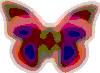

|
| |
Mosaic |
breaks
your image into unequal, elliptical pieces to form the appearance
of a mosaic collage |
 |
| |
Particles |
adds
sparkle to your image by adding white or colored bubble and star
particles |
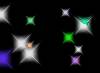

|
| |
Scatter |
distorts
images by scattering pixels |
 |
| |
Smoked
Glass |
applies
a transparent, colored tint to images |
 |
| |
Stained
Glass |
transforms
images into stained-glass artwork |
 |
| |
Vignette |
creates
an elliptical, circular, rectangular, or square frame around your
image |
 |
| |
Vortex |
produces
a whirlpool around a center point that you select in an image |

|
| |
Weather |
applies
snow, rain, and fog to images |



|
 |
Custom
Filters |
Custom
filters offer you a wide range of tools to transform your image.
You can create an artistic media painting, overlay your image with
a customized Bitmap, adjust and sharpen the image balance, or use
a variety of blur, sharpen, and edge detect effects to edit the
image. The custom filters are: |
| |
Alchemy |
transforms
images into artistic media paintings by applying brushstrokes to
images in RGB color |
 |
| |
Band
Pass |
adjusts
the sharp and smooth areas on images |
 |
| |
Bump
Map |
adds
texture and patterns to your image by embedding its surface with
a relief based on the pixel values of a bump map image |
 |
| |
User
Define |
creates
Blur, Sharpen, or Edge Detect special effects by letting you type
values in a matrix that represents a single pixel in images |
 |
 |
 |