
by
David
Mutch
Aug, 2003
©
 |
by
© |
Align & Distribute:Corel Photo-Paint’s Powerful Layout Tool
PART 4: Aligning Multiple Objects 2.
The way in which you select objects to be aligned is critical to the result. Parts 4 and 5 of this tutorial show you how the selection method you use affects object alignment in the To Active mode.
To Active mode and the Active Object.
Things really start to get interesting now. Rather than being aligned to the document, objects are now aligned to themselves.
The order in which the objects exist (Front to Back) within the Objects Docker, and the order in which the objects are selected play a very important role in how the objects are aligned.
The secret key is the Active Object. The Active object is the one with the red border around its thumbnail in the Object Docker. There can only be one active object in an image, all other objects are classified as inactive selected or not selected.
If you need to determine which object will be used as the align focus point, just look in your Object Docker for the Active Object. In the workspace, you can tell which object is the active object by looking at its description in the popup box which appears when you rest your cursor over any object for a few seconds.
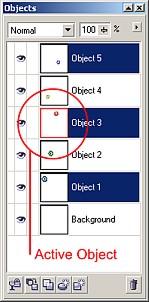 |
| Fig 22b. Spot the Active object! |
To Active - marquee selection.
Start by not having any floating objects selected - that is only the background is selected.
If you then select your objects by using the Object Pick Tool to drag a marquee around previously unselected objects, the alignment is always controlled by the position of the TOPMOST object in the Objects Docker.
That is the way marquee selection works. Regardless of which way you drag around the objects (e.g. from top-left to bottom-right or vise-versa), the Active object is always the topmost selected object in the Object Docker.
However, there is a caveat to this rule:
If a single object is already selected it is already th active object. If then you marquee select other objects, including the original object, the original selected object will remain the active object within the set of selected objects, even if it isn't topmost selected object in the Object Docker. Try this out for yourself.
To Active - marquee selection: alignment in both planes.
Here are some examples using both Vertical and Horizontal alignment planes together.
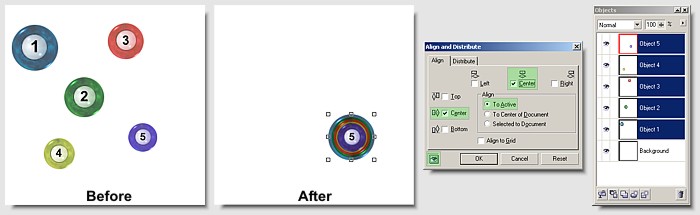 |
| Fig 23. To Active, 5 objects, Vertical Center, Horizontal Center. |
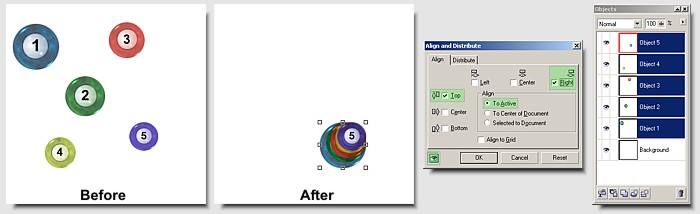 |
| Fig 24. To Active, 5 objects, Vertical Top, Horizontal Right. |
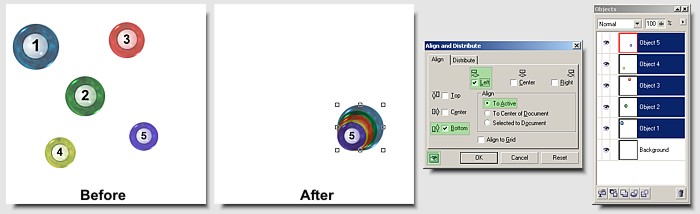 |
| Fig 25. To Active, 5 objects, Vertical Bottom, Horizontal Left. |
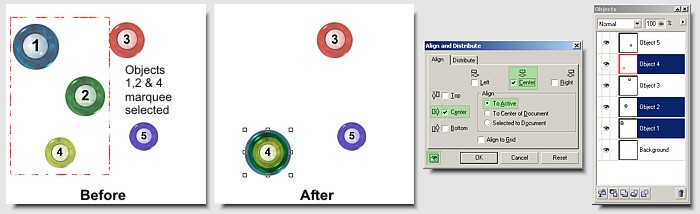 |
| Fig 26. To Active, 3 objects (1,2,&4), Vertical Center, Horizontal Center. |
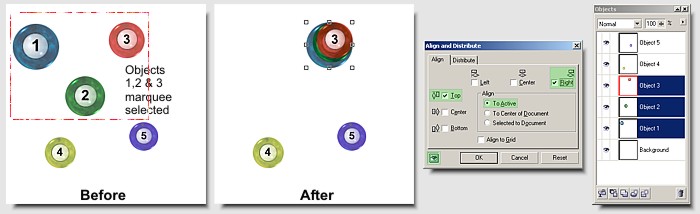 |
| Fig 27. To Active, 3 objects (1,2&3), Vertical Top, Horizontal Right. |
To Active - marquee selection: alignment in a single plane.
But you don’t need to choose both Horizontal and Vertical alignment planes together, they can be used separately. Here are some examples of what happens when using multiple marquee selected objects in the To Active mode in one plane only. All alignments started with the same original.
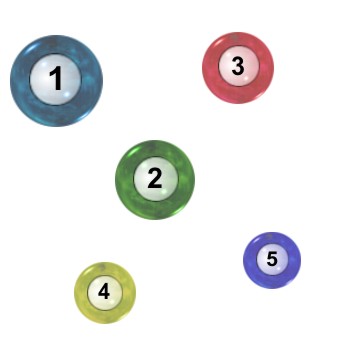 |
| Fig 28. Original configuration (starting point). |
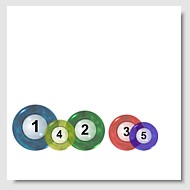 |
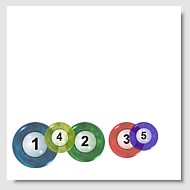 |
Fig 29. To Active, Marquee selected all 5 objects (5 active), Vertical Bottom. |
Fig 30. To Active, Marquee selected all 5 objects (5 active), Vertical Top. |
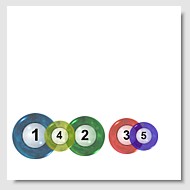 |
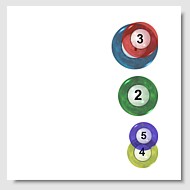 |
Fig 31. To Active, Marquee selected all 5 objects (5 active), Vertical Center . |
Fig 32. To Active, Marquee selected all 5 objects (5 active), Horizontal Right. |
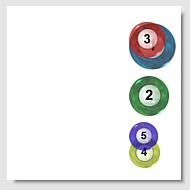 |
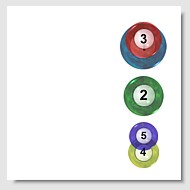 |
Fig 33. To Active, Marquee selected all 5 objects (5 active), Horizontal Left. |
Fig 34. To Active, Marquee selected all 5 objects (5 active), Horizontal Center. |
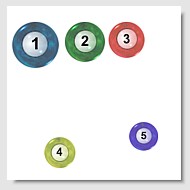 |
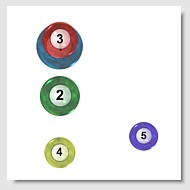 |
Fig 35. To Active, Marquee selected objects 1, 2, &3 (3 active), Vertical Top. |
Fig 36. To Active, Marquee selected objects 1, 2, 3 &4 (4 active), Horizontal Center. |
*TIP To quickly align selected objects To Active on a single plane at the center of the image -
- choose To Center of Document first so that both plane’s center checkboxes are switched on,
- then switch to To Active mode
- and UNCHECK one of the Center checkboxes.
| << PREV | tôp | NEXT >> |
![]()
| - More Tutorials - | - Contact Me - | |