| Introduction | ||||
| Charcoal | ||||
| Conté Crayon | ||||
| Crayon | ||||
| Cubist | ||||
| Dabble | ||||
| Impressionist | ||||
| Palette Knife | ||||
| Pastels | ||||
| Pen and Ink | ||||
| Pointillist | ||||
| Scraperboard | ||||
| Sketch Pad | ||||
| Watercolour | ||||
| Water Marker | ||||
| Wave Paper | ||||
12. Sketch Pad.
The Sketch Pad Art Stroke makes an image look like a pencil sketch.
Oh, This one is nice! And just what a lot of people seem to be looking for at times - How to change a photo into a pencil sketch. This effect does it with ease! AND, it does both black and coloured pencil sketches to boot.
Even though you can use this effect with many different types
of photos, those with lots of contrast seem to work best and those with plane
backgrounds the best of all. Once again, some detail is lost, but the ability
for the user to specify an outline helps overcome this, especially on high contrast
images.
1. To demonstrate this effect I have chosen image 890046.WI from the Photos/People folder of Corel Draw Suite 9. (Fig 1). Use something similar if you don't have this image.

2. Open up the Sketch Pad dialogue box (Effects > Art Strokes > Sketch Pad). There are four control parameters: Pencil Type, Style, Lead and Outline. The Style control is available when the Graphite pencil type is chosen and changes to a Pressure control if the Colour pencil type is chosen. (Fig 2)
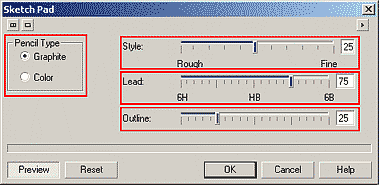
3. Press the Reset button on the dialogue box and observe the result. Even the default settings using the graphite pencil type look great. Change to the Colour pencil type - wow. (Figs 3 and 3b).


4. The Style parameter can be set from rough(0) through to fine (50) with 50 graduations. This simulates rough and quick sketches through to fine, careful sketches. (Fig 4 and 4b)
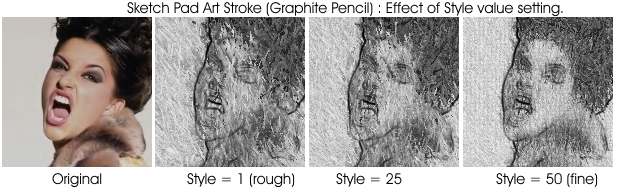

5. The second (middle one) of the parameter sliders changes depending on which Pencil Type is chosen. For Graphite pencil type, the Lead parameter is available. For Colour pencil type, the Pressure parameter becomes available. Both act similarly in that they increase the thickness and density of the lines being drawn, simulating darker leads or heaver drawing pressure. (Figs 5 and 5b)
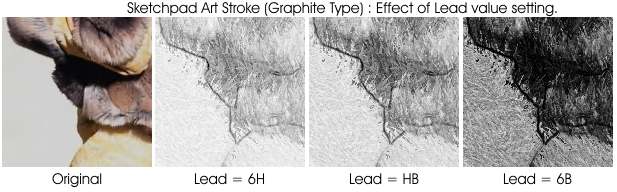
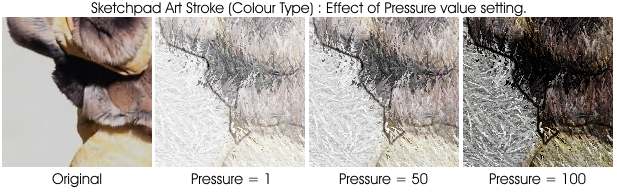
6. The third and final parameter slider for the Sketchpad effect controls the amount of outline given to the drawing. I think this feature works really well as it is difficult to achieve a good outline when creating a drawing effect without using this great art stroke. Just as the name of the parameter implies, the higher the value the greater the amount of outline in the result. The effect uses areas of contrast to determine where an outline is drawn. (Fig 6)
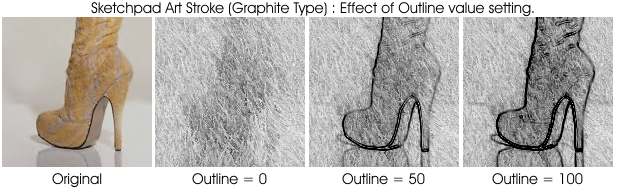
7. Here are some additional examples of using this effect:
| Fig 7. Our example image with good graphite pencil settings. |
 |
| Fig 8. A colour sketch of another photo using typical settings |
 |
| « Prev | || | || | Next » |
| - More Tutorials - | - Contact Me - | |
| - Copyright © 2003 David Mutch & Visionary Voyager Corporation P/L - |